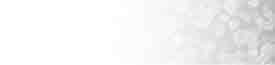|
This tutorial will show you how to add
an eMail Auto-Responder
Auto-responders are email messages that are sent automatically when an
email arrives for a specific email account. auto-responders
are most commonly used for an "Out of Office" style message
to inform your correspondents that you are not available, without
you having to reply manually. You can have more than one auto-responder
on one account.
Note: You can not add HTML code to the email reply - plain text
only.
To add an auto-responder:
-
Click on the auto-responders link in the Mail Control area.
-
Enter the address of the account that the auto-responder responds to
in the Email field.
-
Enter your name or address in the From field. You do not have
to put anything in this field.
-
Enter the subject line of the auto-responder in the Subject
field.
-
Enter the auto-responder message in the Body field. You can
not use HTML code in this field - plain text only.
-
Click on the Add button to create the auto-responder. Click on
the auto-responders link to return to the auto-responders window
to confirm that it has been added.
Topics:
Modifying
an auto-responder
Deleting an
auto-responder
|